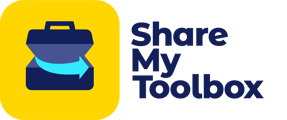Users can provide their own password resets or a company admin can reset a password for employees
On the mobile app an employee or an admin can tap "forgot password" which is displayed directly below the "Password" box on the mobile app sign in page. This will generate a password reset e-mail for the associated login. You will need to check your e-mail for next steps.
If you do not receive the email please check your Junk/Spam folders in case it was blocked. If you still cannot find the e-mail then move to the next step.
Company admin accounts can update/change passwords for other employees or admins using the web interface. The company admin can sign into the web interface and navigate to the "Connections" tab. In this tab the admin can "edit" the existing employee or admin account and change the password.
Please note the following helpful hints:
- Employee's cannot login on the web. The employee accounts only provide mobile app access.
- Primary admins can re-set their own passwords but if they need to change the e-mail address associated with the primary admin account then they will need to contact ShareMyToolbox.
- Admins can re-set their own passwords using the "forgot password" link on the login page of the web interface. This also generates an e-mail for changing the password.
If you are unable to receive the emails for resetting passwords or need other help with the process please e-mail info@ShareMyToolbox.com
Thank you.