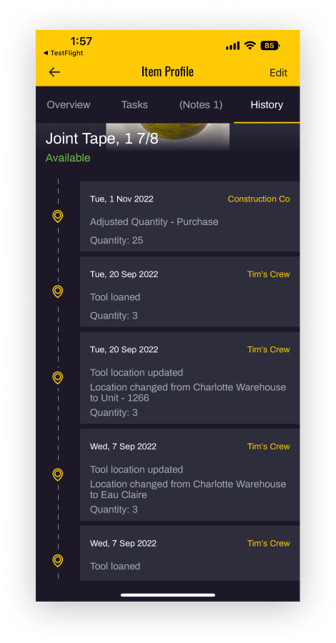Consumables
Consumables are things like tape, caulk, saw blades and other items that are consumed (used up) on a jobsite, unlike durable Quantity Items that are sent to jobsites and expected to return. This article covers how to set up and track consumables.
ℹ️ Consumables Item type is an upgraded feature available for Business and Enterprise Customers.
In this article:
Setting Consumable Reorder Level
Setting Up Consumable Items
A consumable is a material item that will not be returned. A costing transaction will be created so that it can be charged to a job. Common examples of consumables are saw blades, caulk, duct tape etc.
Enabling Consumable Items
Before you can use this Item Type, first go to System Settings in the Web Portal and toggle Consumables to Enabled.
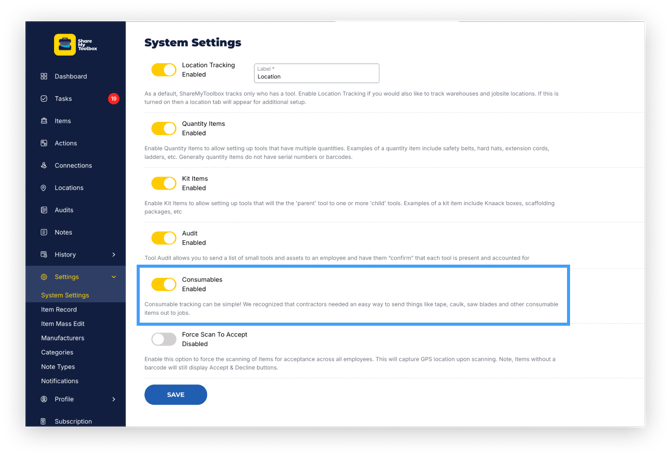
Adding Consumables
To add a Consumable Item, follow the same steps you would take to Add Items, and select the Item Type as Consumable. Only Admins can add and adjust Consumables.
Select one or more Home Warehouses in the Inventory tab of the Item record, and establish the quantity on hand in the Quantity field.
Caution: Once an Item is saved, the Item Type cannot be changed.
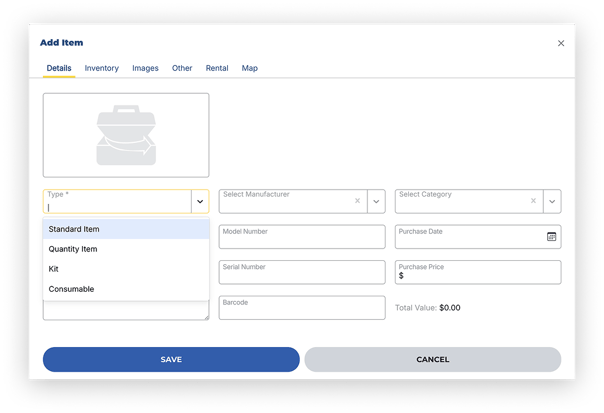
Note: Inventory management systems can be complex. In many cases you can spend more time managing the system than the system helps you back. With ShareMyToolbox Consumable tracking, think of it as inventory lite.
You simply set up the Item you want to make available and add the quantity on hand. Then, using the ShareMyToolbox workflow of loaning Items, you can easily move consumables where they need to go, and ShareMyToolbox will adjust the quantity for you.
Tip: When setting up Consumable Items, enter a barcode if you would like to scan items during checkout. In this case, we recommend you use the item's UPC code, but this is not required. If you use brands of the same item you may want to use your own barcode since the UPC codes will be unique to the manufacturer.
Consumable Reorder Level
As you create the Consumable Item record, you can set the Reorder Level next to the Quantity field in the Inventory tab. When the quantity on hand falls below this level, Admins will receive a Reminder Notification in Tasks.
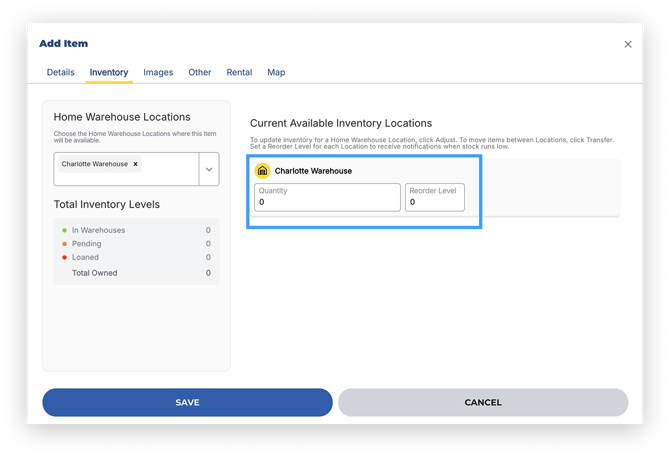
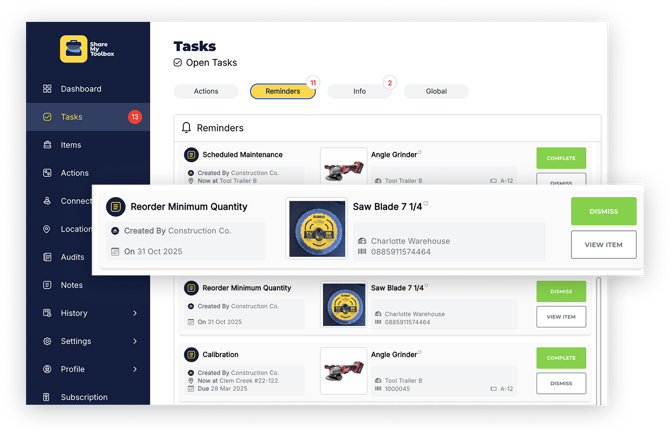
Viewing Consumable Inventory
To view the Consumables you have on hand, simply look at the Consumables Card on the Dashboard Home.
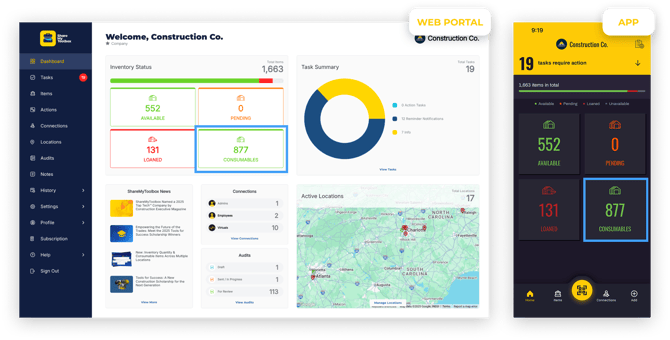
Click or tap on the card to display a Filtered view of all of the Available Consumables you have on hand.
You can also use Filters in the Items view, selecting Type, then Consumable.
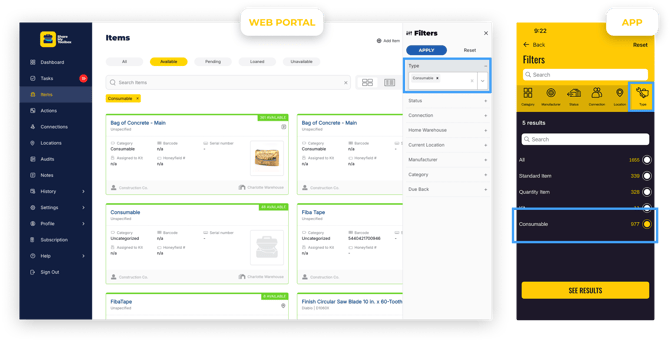
Loan and Borrow Consumables
Using the ShareMyToolbox workflow to send items to Connections and Locations is the exact same with Consumables. The only difference is these Items generally never get Returned. They get consumed on the jobsite.
Using the mobile app,
- Tap Loan on a Consumable Item
- Select the Connection
- Enter the Quantity you are sending
- Optionally add the Location
- Tap Loan
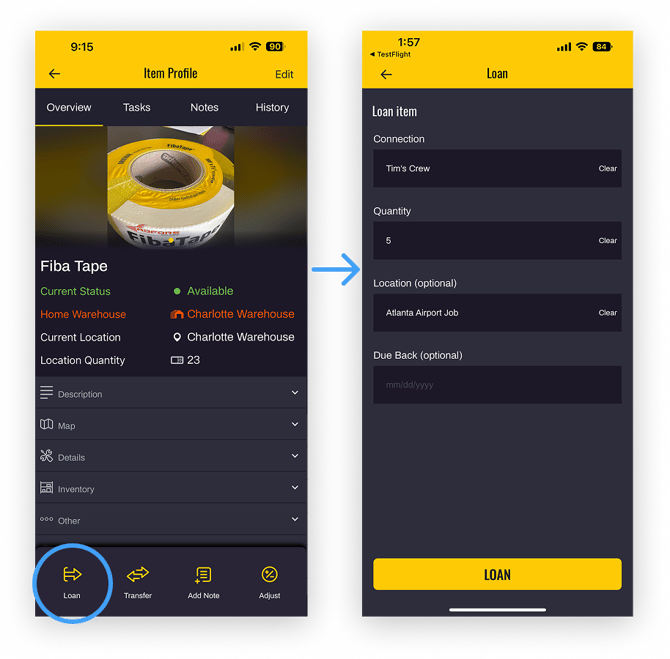
Note: Just like all workflows in ShareMyToolbox, the Connection that is receiving the Item must still Accept the Loan. There is no difference when it comes to Consumables. The Employee can either Accept or Reject the transfer of Consumables. Either way, the Admin will be notified.
Adjust Consumables Inventory
Changing Consumable quantities on hand should be done using the Adjust
Workflow in the mobile app.
- Open the Item record
- Tap the Adjust +/- Icon
- Enter the Quantity you are adding or removing
- Select the Reason (Purchase, Return, Inventory Adjustment)
- Tap Save
Adjustment Reasons
- Purchase: Record purchases that are added to inventory
- Return: Return Items from jobs (note that this does NOT issue a
credit to jobs) that are added to inventory
- Inventory Adjustment: Any other miscellaneous adjustment such
as recording shrinkage
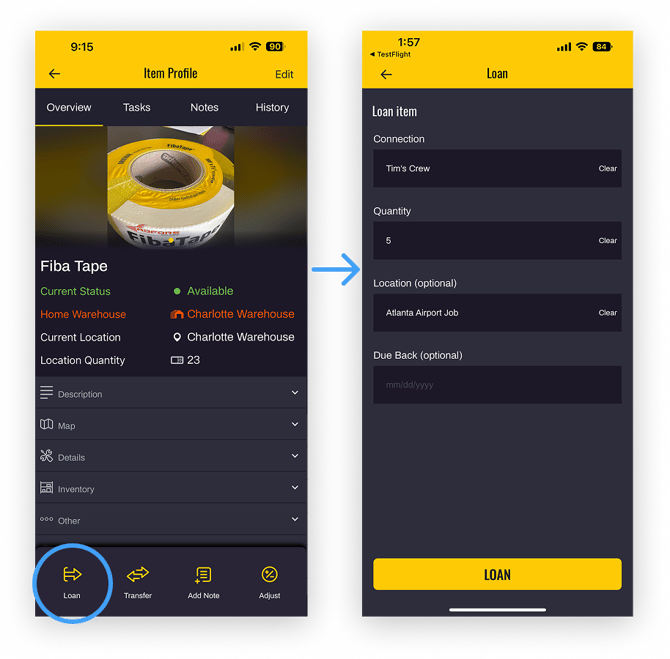
Caution: It is possible to edit the Item record and change the quantity manually, but using the Adjust option will create a transaction record so that you can see the history of adjustments.