Adding, Editing, and Deleting Items
In ShareMyToolbox, an Item can be just about anything you want to track and share. Most people use it to track small tools, such as a saw or a grinder. But you could also track larger things like a ladder or generator.
This Knowledge Base article will cover how to add your Items to ShareMyToolbox using the free app.
![]()
In this article:
Adding and Editing Items Tutorial
Setting Up Items
Building Your Personal Catalog
Editing and Deleting Items
Frequently Asked Questions
Adding and Editing Items Tutorial
Setting Up Items
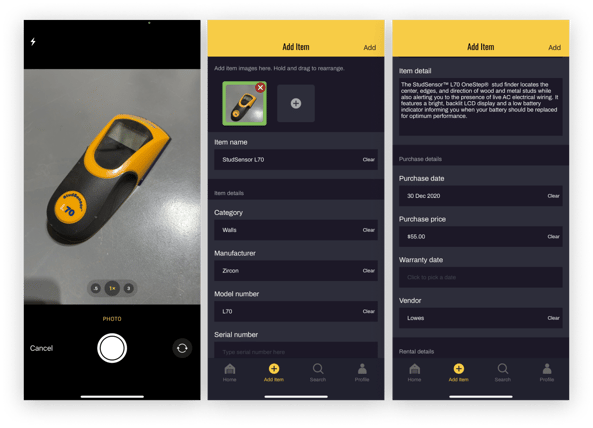
Setting up Items is super quick and easy with ShareMyToolbox.
- Simply tap the Add Item button in the Menu to get started.
- Take a quick Pic of your Item, give it a Name, then fill out as many fields as you want, including:
Category, Manufacturer, Model Number, Serial Number, Details, Purchase Information, and More!
Tip: Add multiple pictures of each item to easily identify and document the Item.
Build Your Personal Catalog
Now that you have your first Item setup, just keep going to track all of your tools and important Items.
On the Home tab, you’ll now be able to see the status of your Items.
Editing and Deleting Items
Assuming you are the owner of the Item:
- Open the item in the app, tap on Edit in the upper right corner.
- To edit, update any information and tap Save in the upper right corner.
- To delete, scroll to the bottom of the Item view and tap DELETE TOOL.
Caution: If deleting an Item, you will be prompted with a warning, “Are you sure?” If you say OK, this action cannot be undone. Tap CANCEL if you wish to keep the item.
Note: Only the Owner can edit an Item. Additionally, you cannot edit or delete an Item that you have Loaned until returned in the app.
❓Frequently Asked Questions
▼ I have too many Items to enter on a phone. Is there another option?
With ShareMyToolbox Enterprise, Items can be imported from a provided Excel template or manually added using the Add Item option in the Web Portal. In the free version you can only add Items using the mobile app.
▼ Can I use ShareMyToolbox for sharing other items?
Yes! Feel free to use the app for sharing anything with friends, family or co-workers. ShareMyToolbox is also great for inventorying assets that are not shared. Users have reported inventorying jewelry, firearms, books, etc. Share with us other ways you find to use the app!
▼ Can I have Items in ShareMyToolbox, but make them unavailable to my Connections?
Yes! On the Item Profile page, simply tap Make Unavailable. A tool marked unavailable will display to Connections, but cannot be borrowed. In either case they will display to you color-coded gray. To easily find the Item in search, set the filter to All or Unavailable.
