Loan, Borrow, and Return Items
Once you have Items and Connections set up, let the sharing begin! With ShareMyToolbox you can initiate a Loan, Borrow, or Return action. This article will walk through how to take action on Items in your network.
In this article:
Workflow Basics Tutorial
Loaning Items
Borrowing Items
Returning Items
Multi-Item Workflow
Frequently Asked Questions
Workflow Basics Tutorial
Loaning Items
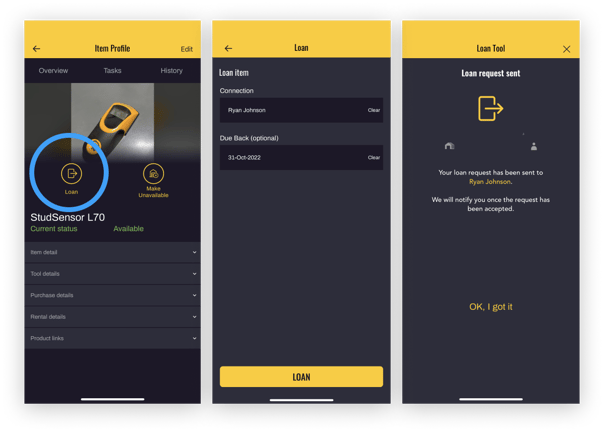
- To Loan an item, find the Item in your catalog, then simply tap Loan.
- You’ll be asked to assign it to a Connection and pick a Due Back Date if you want.
- Tap Loan, and we’ll notify your Connection.
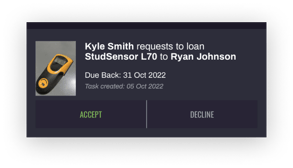
Note: Your Connection has to Accept your request to Loan before the transaction is
complete. Why? Because this creates accountability. Instead of the app pushing the Loan on them, by accepting the Loan they are accepting the responsibility for your Items that they borrow.
Tip: Want to track Items but not make them available to your Connections to borrow? Simply tap Make Unavailable on the Item record.
Borrowing Items
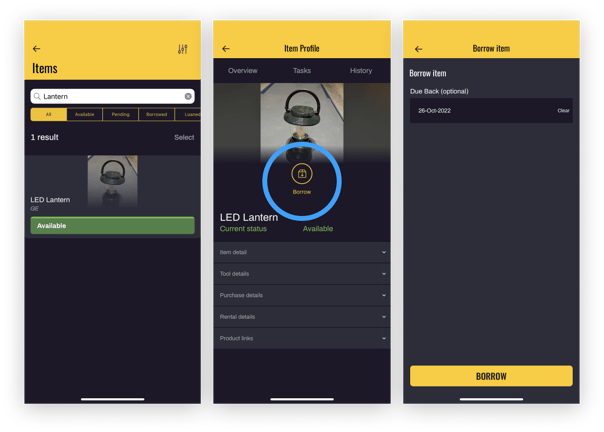
Borrowing an Item works similarly to Loaning.
- When you go to the Search tab, anything that is available in your network of Connections will show as a result.
- If Available, simply tap Borrow on the Item record, and optionally select a Due Back date.
- An action notification will be sent to the Connection that has the Item in order to confirm.
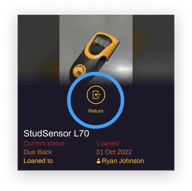
Returning Items
Once an Item has been physically returned, either person can tap Return to move it back to its owner in the app. That’s it!
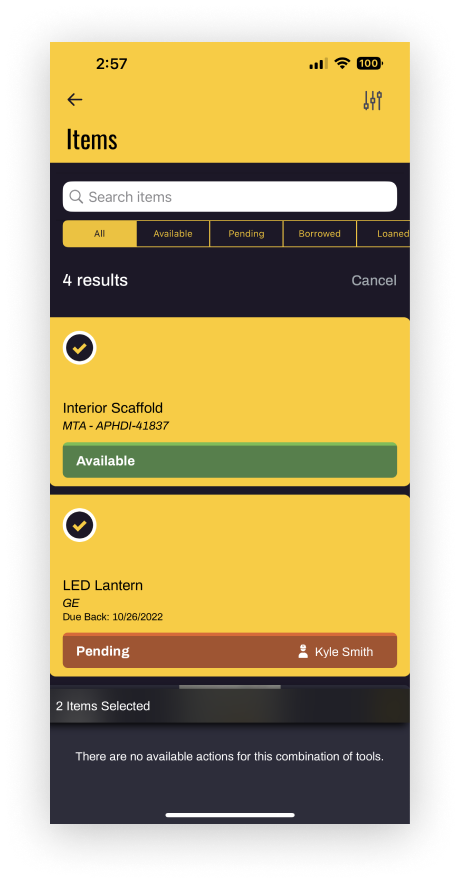 Multi-Item Workflow
Multi-Item Workflow
Want to take action on many Items at once?
- On Item Search, simple tap Select above your results to select multiple Items and take action in bulk.
- If the Action you want to take is to Loan, make sure you are filtering your results by Available to ensure you are only viewing Items that are available to Loan.
Note: If you attempt to select multiple Items that don’t share the same status, ShareMyToolbox will automatically filter out available options based on this selection.
For example, if you select 2 Items that are Available, you will see the Action option to Loan or Make Unavailable. But if you were to select a third Item with the Status of Loaned, there are no valid Actions to take in bulk on those three Items. You will receive a message that there are no available actions for this combination.
❓Frequently Asked Questions
▼ How do I return a Pending Item?
Only loaned Items can be returned; however, you can cancel a pending request. The recipient of the request can decline the loan by going to the Home tab, tapping on the arrow on the top right of the screen and viewing Action Tasks. From there the request can be Accepted or Declined.
