Audits Search and Filter
Audits allow an Admin to verify the condition and presence of Items in the field by sending a request. This article will review how to search for Audits in ShareMyToolbox.
ℹ️ Audits is an upgraded feature available for Business and Enterprise Customers.
In this article:
Search and Filter
Audits can be located using the Search and or Filter options in the Audit menu. You can quickly filter between Audits of differing status's by using the buttons above the search bar.
Swap between the Card view and Grid view using the two buttons to the right of the search bar, next to Filters.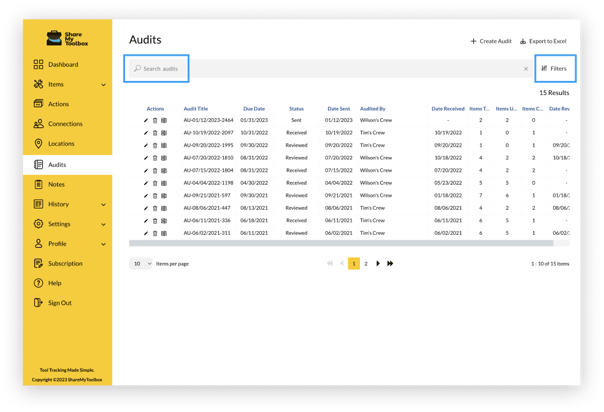
- Click on the Audits menu in the sidebar
- To search by Item that was included in the Audit, use the Search bar
- You can narrow the search at any point by clicking the Filters button
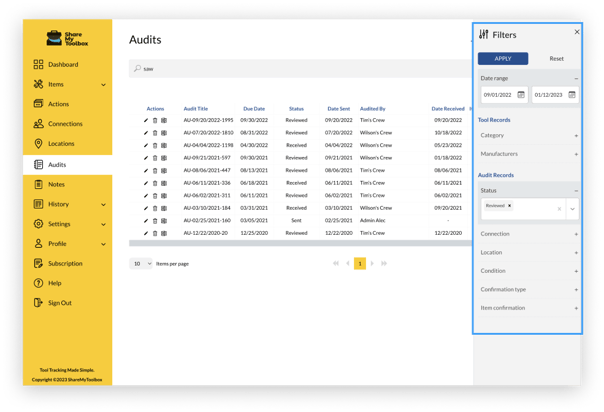
- Filter the list of Audits by:
- Date Range
- Tool Records
- Category
- Manufacturer
- Audit Records
- Status
- Connection
- Location
- Condition
- Confirmation Type
- Item Confirmation
- Click APPLY
View, Delete, and Export
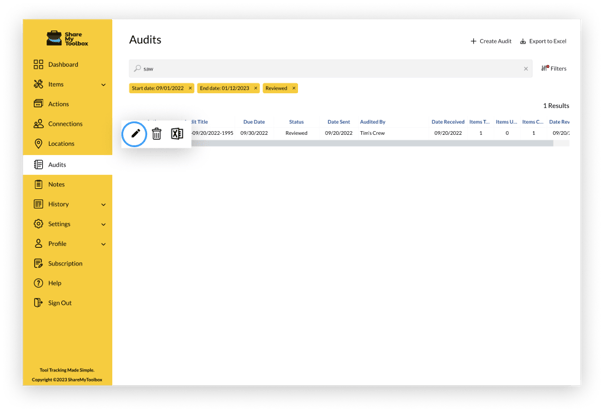
- Click the Edit icon to view the Audit record
- Click the Trash icon to delete the Audit record permanently
- Click the Excel icon to export that Audit to an Excel file
